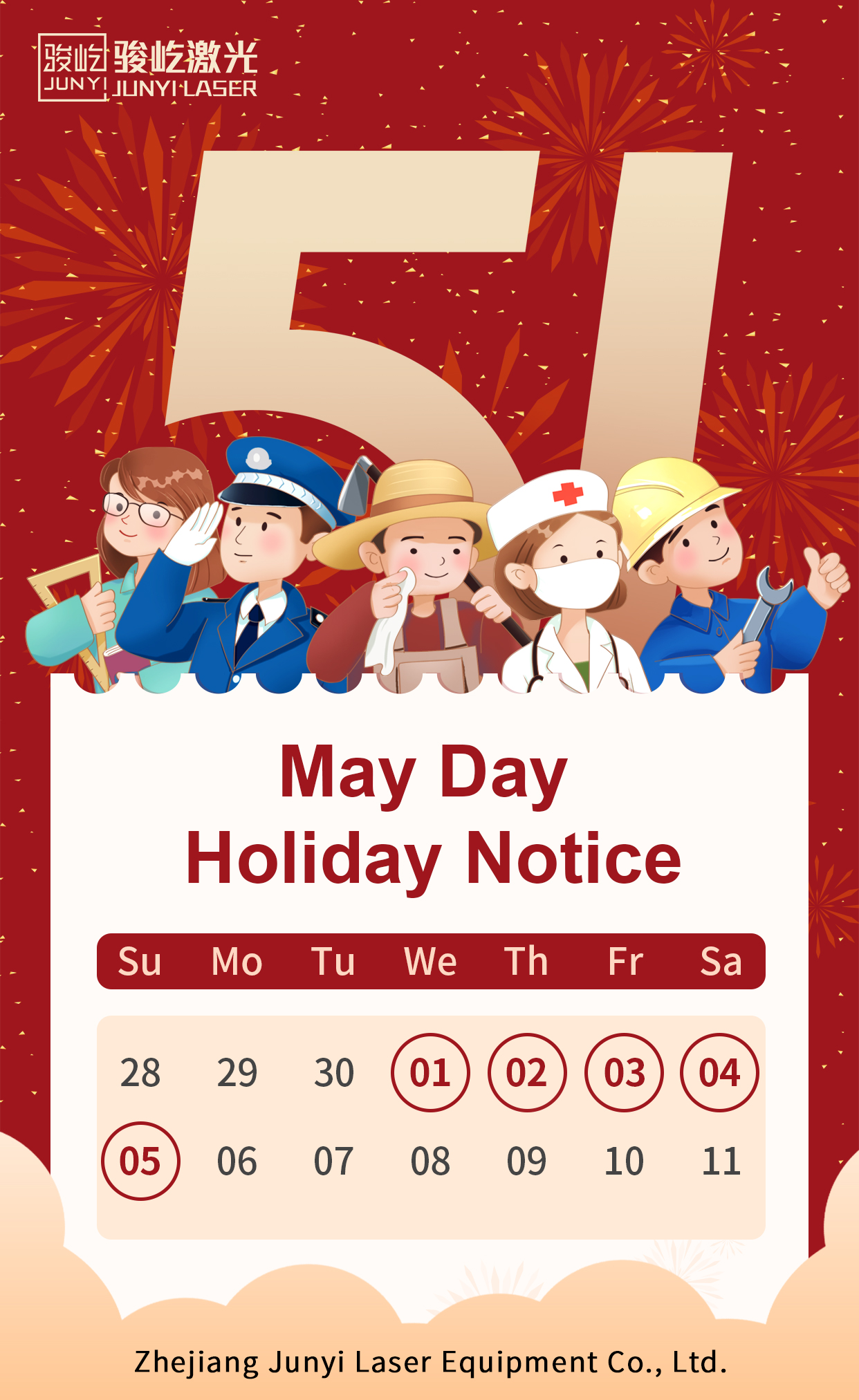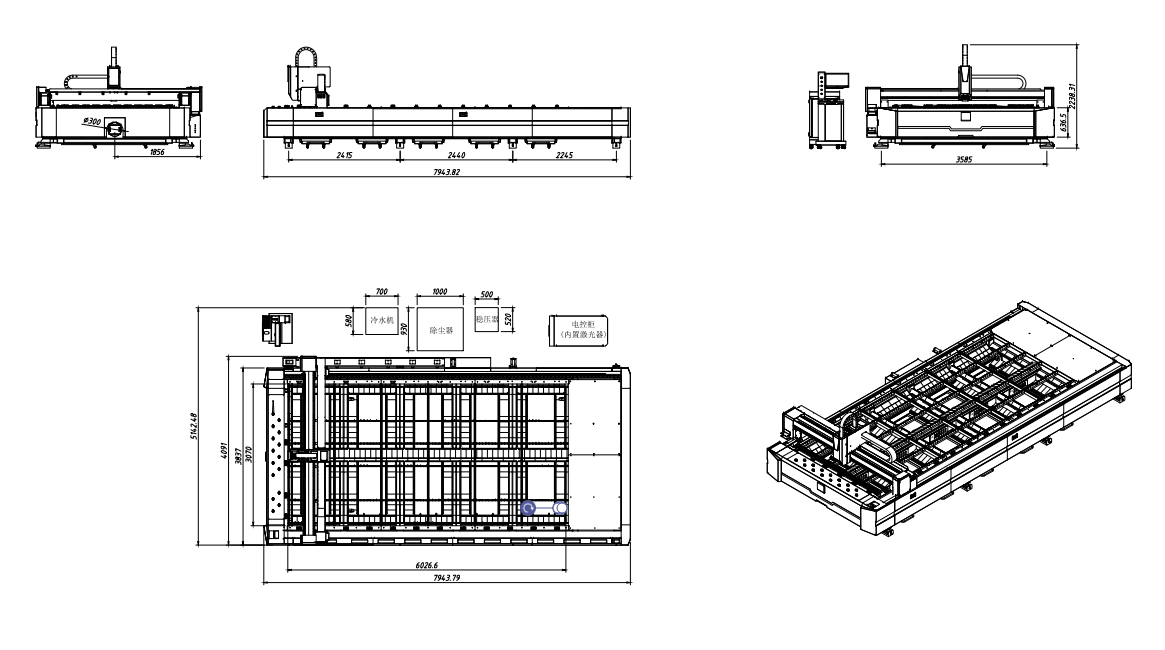How to check the laser source alarm?
1. Interface confirmation
Check whether the laser backplane has an EtherNet interface, as shown in the figure below (taking single-mode as an example):

If you can see the EtherNet interface, take a network cable, plug one end into the laser EtherNet interface, and the other end into the computer;
If you cannot see the EtherNet interface, it means that the current laser does not support EtherNet connection.
Note: Since the network cable is directly connected, if the laser EtherNet interface is used, the computer will not be able to use the external network.
2.Software connection
1) The host computer version requires 1.0.0.75 and above.
2) Install the host computer, select IP2 as the connection method, manually enter the IP: 192.168.0.178, and click the "Login" button.

3) If the computer IP has not been configured, a window of "Inconsistent Network Segment" may pop up. Selecting "Yes" will automatically set the computer IP network segment to adapt to the laser.

4) If you select "No", you need to manually configure the computer IP. The configuration reference is as follows:
1. Open the computer network settings
2. In the Change Network Settings item, click Change Adapter Options

3. In addition to Ethernet, it is recommended to disable other network cards.

4. Right-click Ethernet, click Properties, and then double-click Internet Protocol Version 4 (TCP/IPv4)

5. Click Use the following IP address(S), manually enter the following address, and then click OK.

6. Open the host computer, select port IP2, enter the IP address 192.168.0.178, and click Login. If a prompt box pops up, click No to log in to the interface.